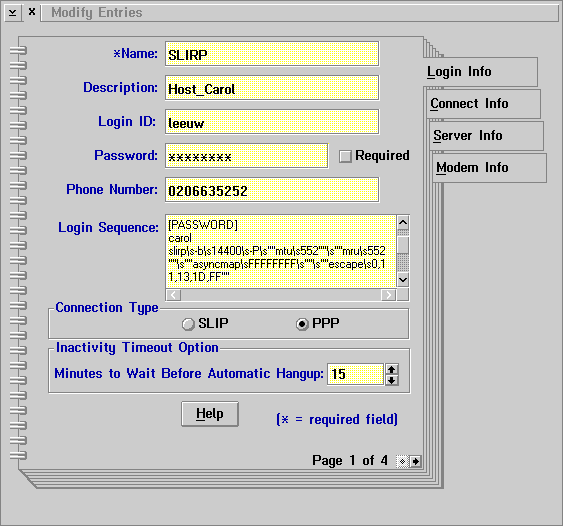
\r sara-ts2 telnet\scarol.wins.uva.nl ogin: [LOGINID] assword: [PASSWORD] carol slirp\s-b\s14400\s-P\s""mtu\s552""\s""mru\s552""\s""asyncmap\sFFFFFFFF\s""\s""escape\s0,11,13,1D,FF""The first line is what you send, the second line respresents the string to be waited for, you send the third line etc. As you can see, I dial in through a terminal server named sara-ts2. From the Annex prompt, I telnet to my host (telnet is more transparent than rlogin). Then I wait for the login and password prompts. I use ogin and assword in my scripts so it doesn't actually matter if the first letter is a capital or not.
Then I wait until I get my Unix command line prompt. This is a little bit tricky. Most of the prompts end with > . The Dialer seemed to have difficulties with this character (and with % for example). That's no surprise, since the whole Login Sequence is passed "as is" through the command line interpreter to the PPP.EXE program. And the > character is reserved for redirection. Perhaps it's possible to "escape" this character, but I didn't want to find out. Instead I just wait for the string carol (my host) since I use the TCSH shell which allows me to put the hostname in the prompt as well. SLiRP's PPP implementation requires its arguments to be placed between double quotes. Again, these quotes are not handled all that well on the OS/2 command line but you can "escape" them by doubling each double quote. Spaces must be converted to \s. As you can see, all this doesn't make the script very readable. Here follows the same SLiRP startup command but this time in a format you would use by typing from the command line (I assume you have SLiRP in your path):
slirp -b 14400 -P "mtu 552" "mru 552" "asyncmap FFFFFFFF" "escape 0,11,13,1D,FF"These "worst case" settings were suggested in README.PPP of the SLiRP documentation. They should enable you to get started. By the way, the MTU and MRU have to be the same with PPP, according to the NOTES included with SLiRP.
Instead of a response script, you can also specify a REXX script in this window. Some people use PPPDial, since the Dialer itself doesn't support redial and multiple phone numbers.

IP address of your DNS(s): 146.50.1.20, 146.50.4.20, 146.50.2.20
and pick one of those set of numbers to use.
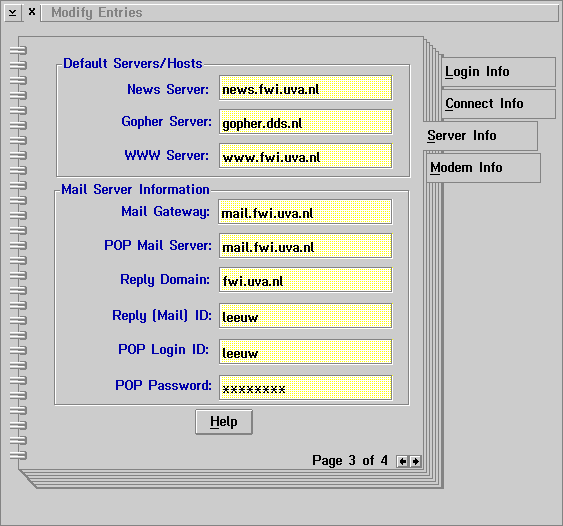
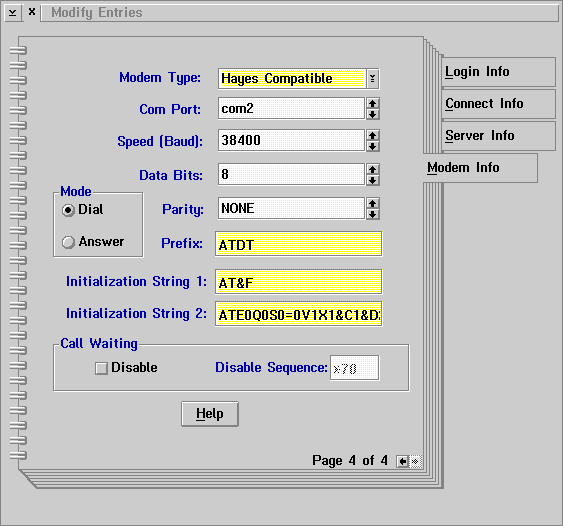
On the last page, choose the COM port and the desired baud rate. I left the rest unchanged.